Amazon Alexa is a voice-controlled virtual assistant that has revolutionized the way we interact with technology in our daily lives. With its seamless integration with various smart home devices, Alexa offers a wide range of capabilities, including playing music, setting alarms and reminders, checking weather and traffic updates, making calls and sending messages, controlling smart home devices, and accessing information to answer your questions.
The benefits of using Amazon Alexa are numerous, ranging from convenience and hands-free control to enhanced productivity and organization. Alexa also contributes to improved home security and automation while providing entertainment and leisure options for users to enjoy without lifting a finger.
| Product | Description | Setup Guide |
|---|---|---|
Amazon Echo Dot (5th Gen) Amazon Echo Dot (5th Gen) |
A compact smart speaker with Alexa. | Echo Dot (5th Gen) Setup Guide |
Amazon Echo Show 10 (3rd Gen) Amazon Echo Show 10 (3rd Gen) |
A smart display with a rotating screen and Alexa. | Echo Show 10 (3rd Gen) Setup Guide |
Amazon Echo Show 5 (2nd Gen) Amazon Echo Show 5 (2nd Gen) |
A smaller smart display with Alexa. | Echo Show 5 (2nd Gen) Setup Guide |
Amazon Echo (4th Gen) Amazon Echo (4th Gen) |
A larger smart speaker with Alexa. | Echo (4th Gen) Setup Guide |
Amazon Echo Flex Amazon Echo Flex |
A small, plug-in smart speaker with Alexa. | Echo Flex Setup Guide |
Amazon Echo Studio Amazon Echo Studio |
A high-fidelity smart speaker with Alexa. | Echo Studio Setup Guide |
Quick List :
- 1. Amazon Alexa Devices Setup Guide:
- 2. Choosing the Right Alexa Device:
Choosing the Right Alexa Device
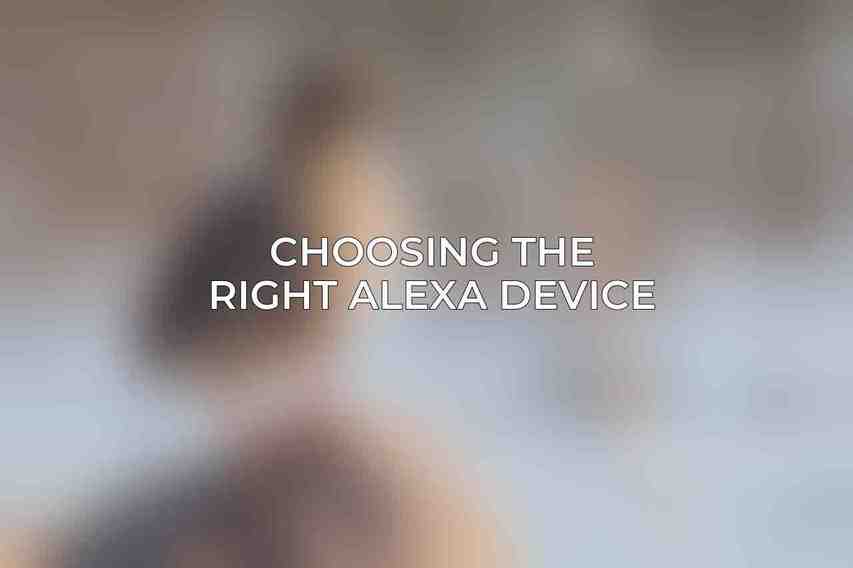
When selecting an Amazon Alexa device, it’s essential to consider your specific needs and preferences. The Amazon Echo lineup offers a variety of options tailored to different requirements:
Find more on How to Compare Amazon Alexa Devices to Find the Best Fit
Explore further with Delete Multiple Amazon Alexa Devices Efficiently
- Echo Dot (4th Generation) is known for its compact size, affordable price, crisp audio quality, built-in clock, and seamless integration with Alexa.
- Echo (4th Generation) boasts a larger size, improved sound quality, integrated Zigbee hub, and smart home compatibility, making it ideal for immersive audio experiences.
- Echo Show 5 (2nd Generation) features a 5-inch touchscreen with video calling capabilities, offering a visual interface for Alexa commands and smart home control.
- Echo Show 10 (3rd Generation) comes with a 10-inch rotating touchscreen, advanced features like automatic movement to follow the user, enhanced video calling, and integration with streaming services.
Additionally, devices like the Echo Studio provide premium sound quality and high-fidelity audio, while the Echo Flex offers a compact, plug-in design with a nightlight function and motion sensor.
Check this blog on Latest Releases of Amazon Alexa Devices
Fire TV devices like the Fire TV Cube (3rd Generation) and Fire TV Stick 4K Max allow for 4K streaming with hands-free control using Alexa, while options such as the Fire TV Stick Lite and Fire TV Stick (3rd Generation) cater to different streaming needs at various price points.
For on-the-go Alexa experiences, devices like the Echo Auto for cars and Echo Buds (2nd Generation) for wireless earbuds offer seamless integration with Alexa for hands-free control and entertainment.
Setting Up Amazon Alexa Devices
Setting up your Amazon Alexa device is a straightforward process that begins with a few prerequisites, including an Amazon account, a Wi-Fi network, and a smartphone or tablet for easy setup. General steps involve unpacking the device, installing the Alexa app, logging in, and connecting the device to your network. Specific setup instructions vary for different device categories:
Explore further with In-Depth Amazon Alexa Devices Comparison
Amazon Echo Devices:
- Connect the device to power and wait for the light ring to turn blue.
- Open the Alexa app and select “Set up a new device.”
- Follow the instructions to connect the device to your Wi-Fi network.
- Configure settings like wake word and language preferences.
Fire TV Devices:
- Connect the Fire TV device to your TV and power it on.
- Connect the device to your Wi-Fi network and set up display settings.
- Configure the Alexa voice remote for easy control.
Echo Auto:
- Plug the Echo Auto into your car’s USB port.
- Connect the device to your phone via Bluetooth and Wi-Fi.
- Follow the instructions in the Alexa app to link the device to your Amazon account.
Echo Buds:
- Place the Echo Buds in the charging case and open it.
- Follow on-screen instructions in the Alexa app to pair the buds with your phone.
- Customize settings like active noise cancellation and Alexa voice control.
Stay tuned for the next sections where we will dive into using Amazon Alexa and troubleshooting any issues that may arise during setup and usage.
You can find more information on Can Amazon Alexa Devices Connect to More Than One Phone?
Frequently Asked Questions
What devices are compatible with Amazon Alexa?
Amazon Alexa is compatible with a wide range of devices including Amazon Echo, smart TVs, thermostats, lights, cameras, and more. Make sure your device is Alexa-enabled before setting up.
How do I set up my Amazon Alexa device?
To set up your Amazon Alexa device, plug it in, download and open the Amazon Alexa app on your smartphone. Follow the on-screen instructions to connect your device to Wi-Fi, and complete the setup process.
Can I use Amazon Alexa without an Amazon account?
No, you need an Amazon account to use Amazon Alexa. If you don’t have one, you’ll need to create an account before setting up your device.
How do I customize settings and preferences on my Amazon Alexa device?
You can customize settings and preferences through the Amazon Alexa app on your smartphone. Simply open the app, navigate to the settings menu, and adjust options like music preferences, news sources, and more.
How can I troubleshoot common issues with my Amazon Alexa device?
If you’re experiencing issues with your Amazon Alexa device, try resetting the device, checking Wi-Fi connections, and updating the software. You can also visit the Amazon Alexa website for more troubleshooting tips.
