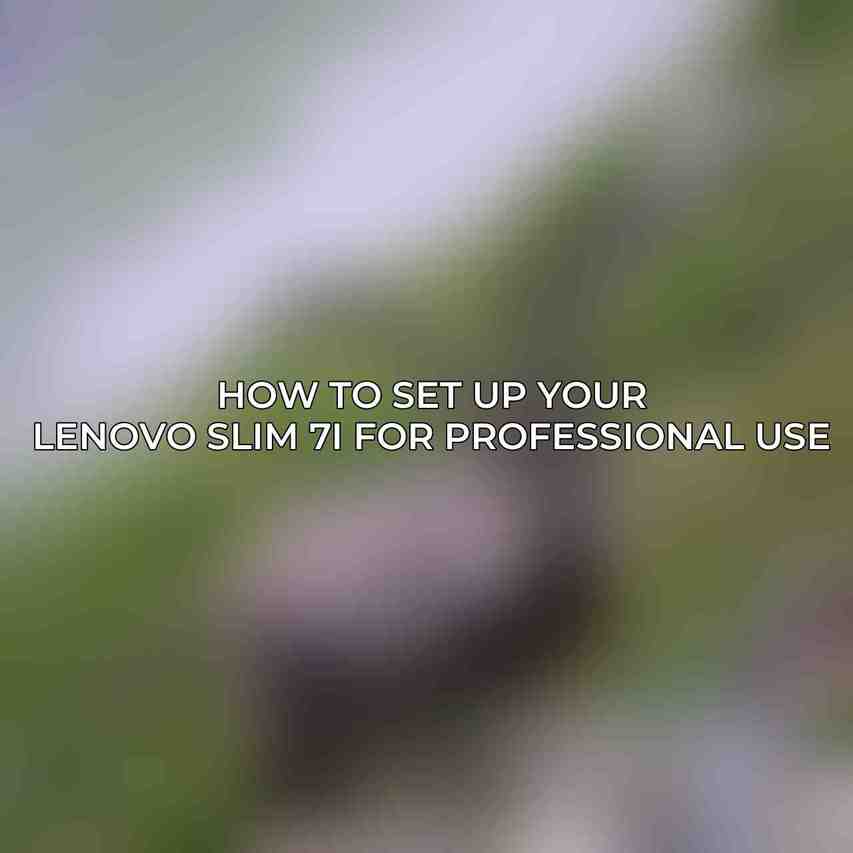When setting up your new Lenovo Slim 7i for professional use, the initial hardware configuration plays a crucial role in ensuring a smooth and efficient user experience.
| Feature | Specification | ||||||||||||||||||||||||||||||||||||||||||||||||||||||||||||||||||||||||||||||||||||||||||||||||||
|---|---|---|---|---|---|---|---|---|---|---|---|---|---|---|---|---|---|---|---|---|---|---|---|---|---|---|---|---|---|---|---|---|---|---|---|---|---|---|---|---|---|---|---|---|---|---|---|---|---|---|---|---|---|---|---|---|---|---|---|---|---|---|---|---|---|---|---|---|---|---|---|---|---|---|---|---|---|---|---|---|---|---|---|---|---|---|---|---|---|---|---|---|---|---|---|---|---|---|---|
| Model | Lenovo Slim 7i | ||||||||||||||||||||||||||||||||||||||||||||||||||||||||||||||||||||||||||||||||||||||||||||||||||
| Processor | 11th Gen Intel Core i5-1135G7 | ||||||||||||||||||||||||||||||||||||||||||||||||||||||||||||||||||||||||||||||||||||||||||||||||||
| Graphics | Intel Iris Xe Graphics | ||||||||||||||||||||||||||||||||||||||||||||||||||||||||||||||||||||||||||||||||||||||||||||||||||
| Display | 14″ WQXGA (2560 x 1600) IPS, 300 nits | ||||||||||||||||||||||||||||||||||||||||||||||||||||||||||||||||||||||||||||||||||||||||||||||||||
| Memory | 16GB LPDDR4x | ||||||||||||||||||||||||||||||||||||||||||||||||||||||||||||||||||||||||||||||||||||||||||||||||||
| Storage | 512GB SSD | ||||||||||||||||||||||||||||||||||||||||||||||||||||||||||||||||||||||||||||||||||||||||||||||||||
| Operating System | Windows 11 Home | ||||||||||||||||||||||||||||||||||||||||||||||||||||||||||||||||||||||||||||||||||||||||||||||||||
| Battery Life | Up to 14 hours (MobileMark 2014) | ||||||||||||||||||||||||||||||||||||||||||||||||||||||||||||||||||||||||||||||||||||||||||||||||||
| Weight | 2.8 lbs | ||||||||||||||||||||||||||||||||||||||||||||||||||||||||||||||||||||||||||||||||||||||||||||||||||
| Dimensions | 12.2″ x 8.6″ x 0.6″ | ||||||||||||||||||||||||||||||||||||||||||||||||||||||||||||||||||||||||||||||||||||||||||||||||||
| Ports | 2x Thunderbolt 4, 1x USB-C 3.2 Gen 1, 1x HDMI 1.4b, 1x Headphone/Microphone Jack | ||||||||||||||||||||||||||||||||||||||||||||||||||||||||||||||||||||||||||||||||||||||||||||||||||
| Security | Fingerprint Reader, Windows Hello | ||||||||||||||||||||||||||||||||||||||||||||||||||||||||||||||||||||||||||||||||||||||||||||||||||
| Purchase Link | Amazon | ||||||||||||||||||||||||||||||||||||||||||||||||||||||||||||||||||||||||||||||||||||||||||||||||||
A. Unboxing the Laptop
Upon receiving your Lenovo Slim 7i, begin the setup process by unboxing the laptop carefully. Inspect the package to ensure all contents are intact and remove the laptop, charger, and any other accompanying accessories.
B. Charging the Battery
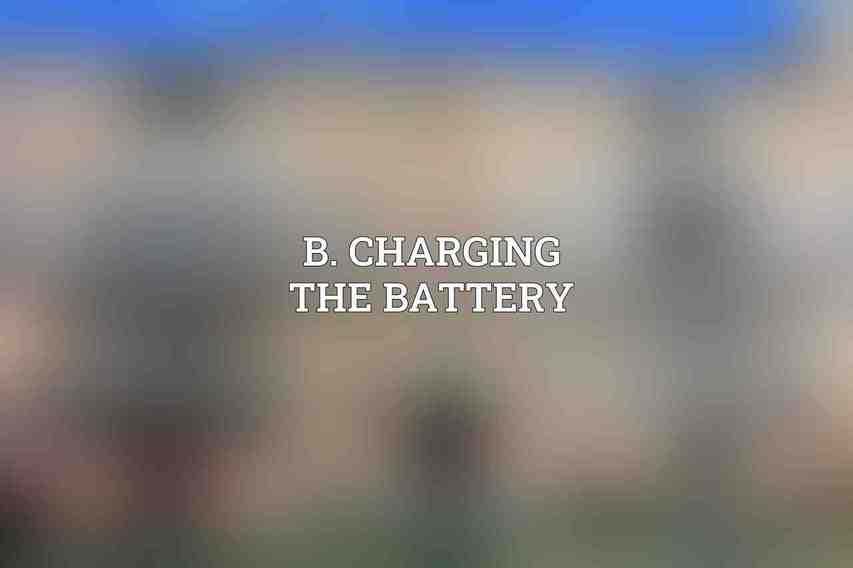
To kick off the setup process, connect the charger to both the laptop and a power outlet. It is recommended to allow the battery to fully charge before the first use to optimize battery performance.
C. Turning On and Configuring the Laptop
Press the power button to turn on the laptop and follow the on-screen instructions to set up the operating system. Create a user account and customize settings according to your preferences to tailor the laptop for professional use.
D. Connecting to Wi-Fi
In order to utilize the full functionality of the Lenovo Slim 7i, ensure you are connected to a stable internet connection. Open the Network & Internet settings, select the available Wi-Fi network, and input the password to establish a wireless connection.
Software Installation and Configuration
After ensuring the hardware setup is complete, the next step involves installing vital software components to optimize the performance of your Lenovo Slim 7i for professional tasks.
Find more on Lenovo Slim 7i vs Dell XPS 13: The Ultimate Comparison
A. Installing Essential Software
Download and install the latest Lenovo Vantage software to manage and optimize your laptop efficiently. Additionally, install necessary drivers and updates from the Lenovo Support website to keep your system up-to-date. Consider installing productivity software like Microsoft Office to enhance your work capabilities.
B. Optimizing System Performance
Enhance the performance of your Lenovo Slim 7i by enabling performance mode in Lenovo Vantage. It is advisable to close any unnecessary programs running in the background, update drivers, and firmware regularly to maintain optimal system performance.
C. Configuring Security Settings
Prioritize the security of your professional data by enabling Windows Defender Firewall and antivirus software. For enhanced data protection, set up BitLocker encryption to safeguard sensitive information.
Stay tuned for the continuation of the guide in the next message.
Frequently Asked Questions
1. Can I use a docking station with the Lenovo Slim 7i for professional use?
Yes, you can use a compatible docking station with the Lenovo Slim 7i to expand connectivity and enhance productivity.
2. How do I set up dual monitors with my Lenovo Slim 7i?
You can set up dual monitors by using the HDMI and USB-C ports on the Lenovo Slim 7i. Simply connect the monitors to the respective ports and configure the display settings in the operating system.
3. Does the Lenovo Slim 7i support virtual meetings and video conferences?
Yes, the Lenovo Slim 7i is equipped with a built-in webcam and microphone to support virtual meetings and video conferences. You can use popular software like Zoom or Microsoft Teams for seamless communication.
4. Can I customize the keyboard settings on the Lenovo Slim 7i for professional use?
Yes, you can customize the keyboard settings on the Lenovo Slim 7i to suit your preferences. You can adjust the backlighting, key assignments, and shortcuts to enhance your productivity.
Read more on Best Professional Laptops to Buy in 2024: Detailed Review
5. How do I optimize the performance of the Lenovo Slim 7i for professional use?
To optimize the performance of the Lenovo Slim 7i, you can regularly update the system software, manage background processes, and utilize performance settings in the operating system. Additionally, you can upgrade the storage or memory components for improved speed and efficiency.