Performance, and functionality of your website. Regular updates ensure that your site stays secure, runs smoothly, and remains compatible with the latest web technologies. Ignoring WordPress updates can expose your site to security vulnerabilities, compatibility issues, and Performance problems. It is essential to have a structured approach to managing WordPress updates efficiently to maintain the health of your website. Read more about this on Ultimate Guide to Speed Optimization for WordPress Sites
Importance of WordPress Updates
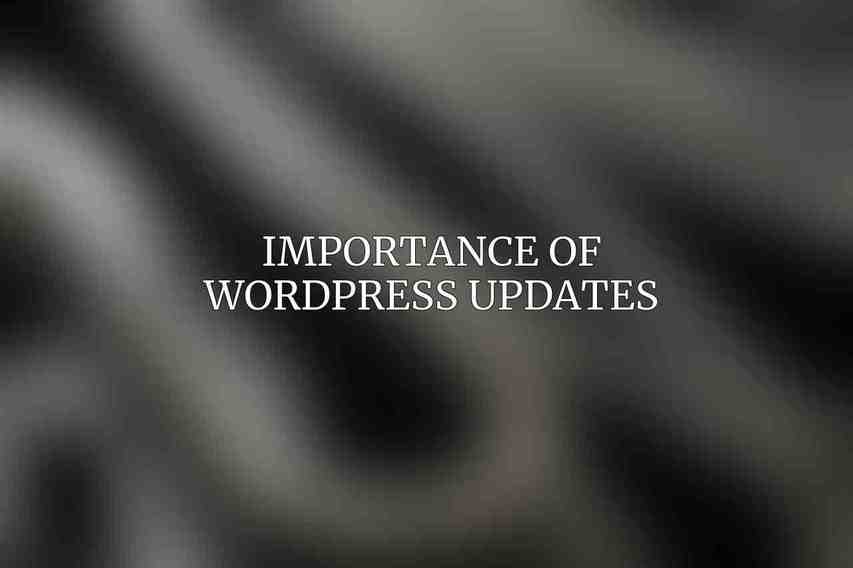
Regular WordPress updates include security patches, bug fixes, and new features that help protect your website from potential threats. Updating WordPress core, themes, and plugins can prevent security breaches and enhance the overall Performance of your site. Check this blog on Enhancing Site Security on WordPress: A Complete Guide
Risks of Not Updating WordPress
Neglecting WordPress updates can leave your website vulnerable to cyber-attacks, malware infections, and data breaches. Outdated plugins and themes may not be compatible with the latest WordPress version, leading to functionality issues and a poor user experience.
Best Practices for WordPress Update Management
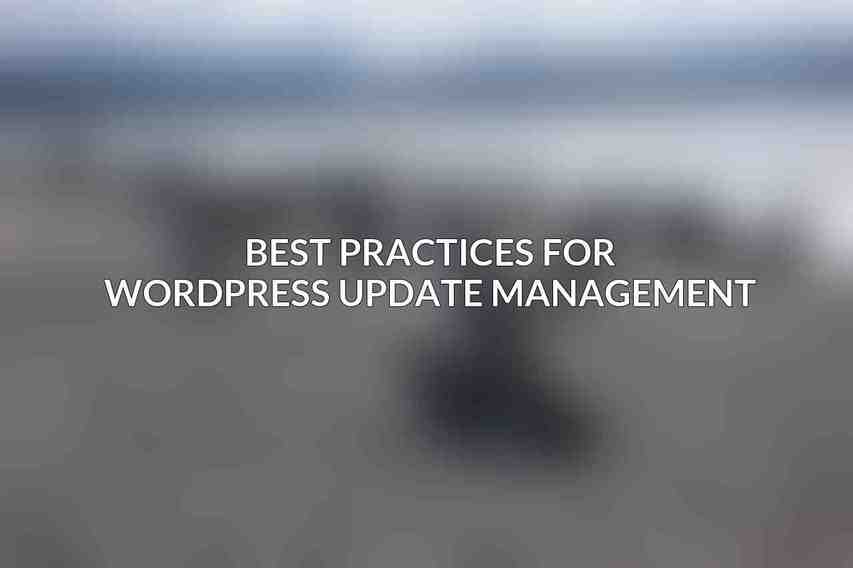
Establish a Regular Update Schedule
Maintaining a consistent schedule for WordPress updates is vital to ensure that your site is always running on the latest, most secure versions of WordPress, themes, and plugins.
- Frequency of Updates: Update WordPress core, themes, and plugins as soon as new versions are released to stay protected against security vulnerabilities.
- Recommended Time for Updates: Schedule updates during low-traffic periods to minimize any potential downtime impact on your website.
Testing Updates before Deployment
Before implementing updates on your live site, it is crucial to test them in a staging environment to identify any compatibility issues or conflicts.
- Staging Environments: Use staging sites to test WordPress updates without affecting your live site.
- Test Plugins and Themes: Ensure that all plugins and themes are compatible with the latest WordPress version before updating.
Backing Up Your Website
Backup your website regularly to protect your data in case of any update failures or security incidents.
- Types of Backups: Perform full backups of your website, including files and databases.
- Backup Frequency: Set up automated backups on a regular basis to prevent data loss.
- Backup Storage Location: Store backups securely in off-site locations or cloud storage services.
Monitoring Updates
Stay informed about the status of updates on your website to address any issues promptly.
- Update Notifications: Enable update notifications to receive alerts about new versions of WordPress, themes, and plugins.
- Update Logs: Keep track of update logs to monitor changes made during the update process.
Automating WordPress Updates
Consider automating WordPress updates to streamline the update management process and ensure timely application of patches and fixes. Check this blog on Best WordPress Backup Solutions for Website Security
- Automated Update Plugins: Use plugins like Easy Updates Manager or ManageWP to automate the update process.
- Managed WordPress Hosting Services: Opt for managed hosting providers that offer automatic WordPress updates as part of their service packages.
Troubleshooting Common Update Issues
Broken or Incompatible Plugins
Identify and address plugin compatibility issues to prevent potential conflicts after updates.
- Identifying Incompatible Plugins: Use tools like Plugin Detective to identify plugins causing conflicts.
- Deactivating or Updating Plugins: Deactivate or update incompatible plugins to restore site functionality.
Functionality Issues
In case of functionality issues post-update, take necessary steps to resolve them efficiently.
- Restoring Backups: Restore a previous backup if an update causes critical functionality issues.
- Contacting Plugin or Theme Developers: Reach out to developers for support or updates to fix functionality issues.
Database Errors
Troubleshoot and resolve database errors that may occur during the update process.
- Troubleshooting Database Errors: Use tools like WP-DBManager to repair and optimize your WordPress database.
- Contacting WordPress Support: Seek assistance from the WordPress support community or forums for database-related issues.
Advanced Update Management Techniques
Child Themes
Utilizing child themes can help you make customizations to your site without affecting the primary theme.
- Advantages of Using Child Themes: Maintain customization while allowing the main theme to update.
- Creating Child Themes: Follow WordPress guidelines to create and use child themes effectively.
Version Control Systems
Implementing version control systems like Git can streamline the update management process and facilitate collaboration.
- Git and WordPress: Integrate Git with WordPress to track changes and manage updates effectively.
- Using Version Control for Update Management: Track changes, revert to previous versions, and manage updates efficiently with version control.
Continuous Integration and Delivery (CI/CD)
Adopting CI/CD practices can automate the testing and deployment of updates, ensuring a smooth update process.
- CI/CD Tools and Processes: Use tools like Jenkins or CircleCI for automated testing and deployment of WordPress updates.
- Benefits of CI/CD for WordPress Updates: Streamline the update process, improve site reliability, and reduce human error with CI/CD practices.
Case Studies and Best Practices
Case Study: A Website that Experienced Major Issues after an Update
Analyzing a case where a website faced significant challenges post-update can provide valuable insights on how to avoid similar issues.
Case Study: A Website that Successfully Implemented Automated Updates
Learning from a case where automated updates were successfully implemented can showcase the benefits and best practices of automation.
Best Practices Learned from Case Studies
Summarize the key takeaways and best practices derived from the case studies to help improve WordPress update management strategies.
Best WordPress Update Management Software
List of Recommended Tools:
- ManageWP: A comprehensive management tool for WordPress sites.
- WordFence Security: A popular security plugin that includes update management features.
- iThemes Security: Offers security solutions along with update management capabilities.
- WP Automatic: An automation tool for managing WordPress updates.
- WP Rollback: Allows you to roll back to previous versions of themes and plugins.
- UpdraftPlus Premium: Backup solution with update management functionalities.
- Easy Updates Manager: Plugin for managing WordPress updates with ease.
- Simple History: Provides a log of WordPress updates and activities on the site.
efficient WordPress update management is essential for the security, Performance, and sustainability of your website. By following best practices, troubleshooting common issues, implementing advanced techniques, and using reliable update management tools, you can ensure that your WordPress site remains secure and up-to-date in the ever-evolving digital world.
Frequently Asked Questions
What are WordPress updates?
WordPress updates are new versions of the WordPress software that are released to improve security, fix bugs, and introduce new features.
Why is it important to manage WordPress updates?
It is important to manage WordPress updates to ensure the security and performance of your website. Outdated versions of WordPress can make your site vulnerable to security breaches. Learn more about Mastering SEO Optimization in WordPress for Higher Traffic
How often should I check for WordPress updates?
It is recommended to check for WordPress updates at least once a week to stay up to date with the latest software improvements.
Can I automate WordPress updates?
Yes, you can automate WordPress updates by using plugins like Easy Updates Manager or WP Updates Settings to schedule automatic updates for your website.
What precautions should I take before updating WordPress?
Before updating WordPress, it is important to backup your website, disable unnecessary plugins, and check for compatibility issues with your theme and plugins to avoid any disruptions to your site.
